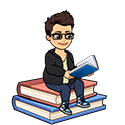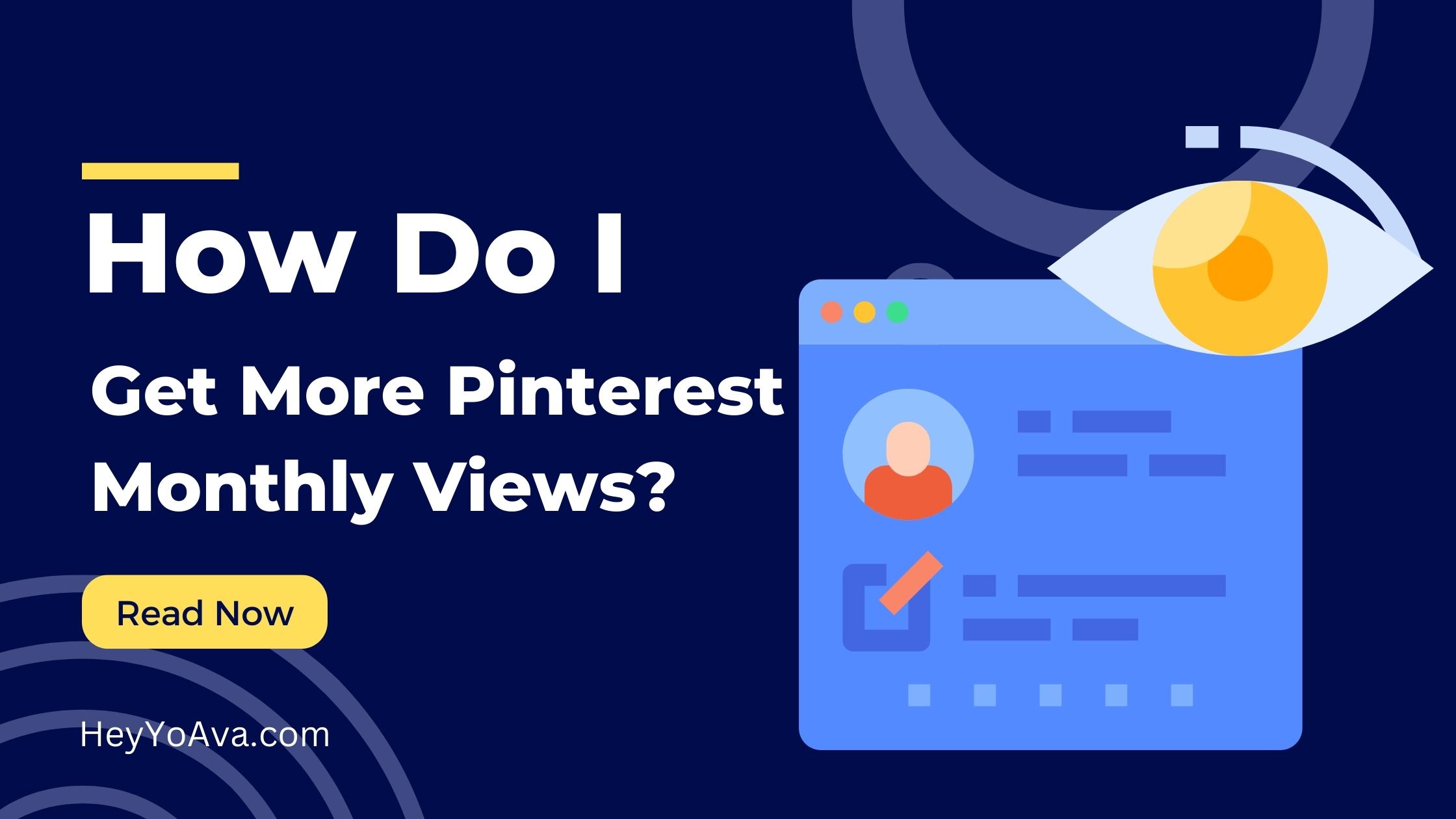Last Updated on December 3, 2023 by Ava
So, you want to know how do I increase my Pinterest monthly views?
The good news is that I don’t have a course to sell! All the good stuff is right here.
I’d have to say that Pinterest is probably one of the easiest social media platforms to use, but at the same time, it’s a lot of work! Especially if you’re trying to use Pinterest for marketing.

How about a disclaimer! I’m far from a Pinterest expert, and this blog post is not about using Pinterest to get traffic to your website. It’s simply how to get a high number of Pinterest monthly views.
Pinterest can certainly drive traffic to your business online, but there are plenty of other blogs on that topic. The thing is: driving traffic doesn’t always = tons of monthly views.
Most of the online information I see and courses I’ve taken don’t cover how to increase your Pinterest monthly views.
What is Pinterest?
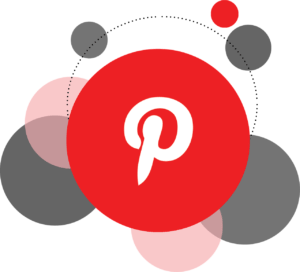
If you are new to Pinterest and have never used it before, Pinterest is essentially a social bookmarking site. Users are able to “pin” links to anything on a virtual pin board interface.
The beauty of Pinterest is that you don’t have to deal with a lot of comments and many of the other things involved with social media. You pin your ideas and move on with your life.
Pinterest is also a literal treasure trove for finding ideas about anything under the sun.
A Simple Glossary of Pinterest Terms
- Boards – These are virtual bulletin boards that hold your Pins. Boards should only be about one topic/niche.
- Pins – These are the links you share on your boards. They must be accompanied by an image, video, etc.
- Tries – These are Pins you’ve actually tried. This could include recipes, travel locations, products, etc.
- Followers – Well, you want to build some kind of audience, right? These are the people who follow you on Pinterest.
- Monthly Views – The number of times your pins have been viewed in a month.
- Impressions – same as monthly views.
Pinterest by the Numbers
As of 2022, Pinterest has 482 million active users every month. 2 million users save product pins to their boards every day. Pinterest is also known for its female majority demographic, but more and more men are realizing the value of the platform. Pinterest is now comprised of 60% women and 40% men.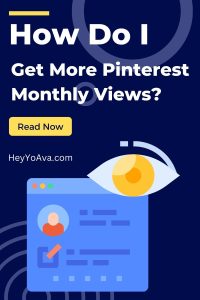
What about the millennials? Since their numbers surpassed our last big generation, the Baby Boomers, what do they think of Pinterest? To be more specific, 35% of millennials use Pinterest.
Here’s an important one: 45% of Pinterest users earn at $100K per year. That’s important for anyone hoping to reach buyers. (Source)
A few more numbers because I’m a geek:
- 80% of pinners are outside of the U.S.
- 98% say they’ve tried something new they found on Pinterest
- 85% of female users in the U.S. use Pinterest to plan big moments
- 61% say they go to Pinterest for inspiration to start a new project
- The most popular categories on Pinterest are Home Decor, DIY, and Crafts, in that order
The numbers just get better and better. See more at https://www.omnicoreagency.com/pinterest-statistics/.
Are you interested in finding out how to increase your Pinterest monthly views?
Yeah, so let’s do this as simply as possible because…
I’m Not Going to Sugarcoat it, Pinterest is WORK!
Setting up your account is not terrible, but to really rock Pinterest, there’s a lot to do!
For example, Pinterest likes vertical images. That means you have to create a special image just for Pinterest for your Pins to really be taken seriously. Pinterest will tell you they prefer the vertical format and it may be true, but I got my 2.8 million monthly views sharing pictures from eBay via an automated system. It’s all about the popularity of what’s in the image! More on this later.
For every other place I share my content, I can use one image across the board. For Pinterest, I have to create a special image. I simplify this by using Canva’s resize feature.
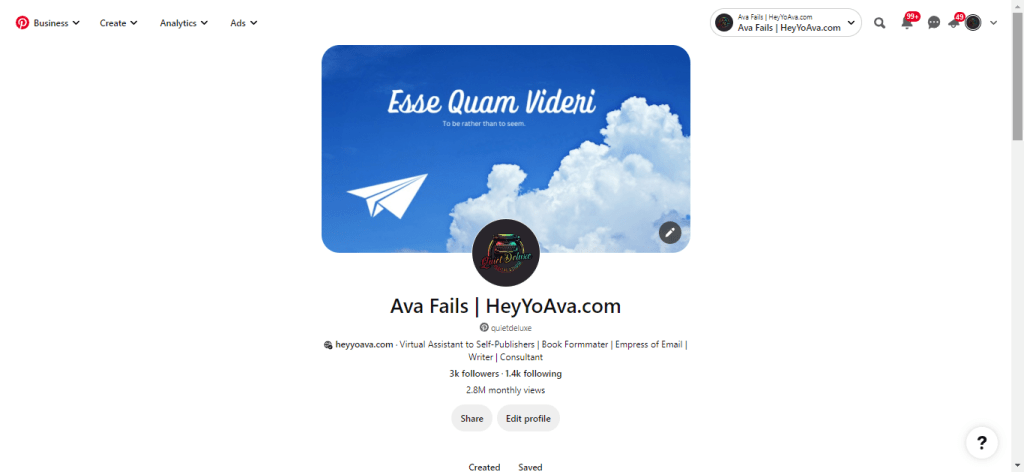
My account has pretty much been a work in progress since I converted it to Pinterest for Business which you will want to do if you plan to use your account for marketing.
Creating Your Pinterest Account
I’m going to be working on my PC to start, but you can do this from your phone is that’s what you’ve got. Just note that some screenshots will look different and things may not work the exact same way as pictured below.
Creating an account on Pinterest is simple. You can even log in with Facebook or Google if you want to skip the minute amount of typing it requires.

You can also skip the hoopla or convert your account to Pinterest for Business by clicking Create a free business account at the bottom of the sign-up form instead of the red Continue button. Either way, it won’t cost you anything and with a business account you get all the good analytics!
You can always convert to a business account if you already have a Pinterest account as well.
Optimizing Your Pinterest Profile
Head over to https://www.pinterest.com/settings
There’s a lot of settings on this page, but we’re just going to focus on the main ones that appear to other Pinterest users.
- Photo – Use a picture of yourself, preferably smiling, or a logo. This is a point of first impressions for Pinterest users encountering your business for the first time. Make it count. If you are a man, an image of you with your female significant other is most effective here. I know it sounds sexist, but it’s just what is proven to work on this female-dominated platform. If you’re of the LGBT persuasion, do YOU.
- Name – This field should consist of your name and either your business name or a keyword or two. In my case, I just used the URL of my website.
- About – In less than 160 characters you should outline what you do and who you help. Keywords are good thrown in here too.
- Pronouns – I left these blank, but if this is important to you, fill it in.
- Website URL – Type your URL if you have one. If not, use the link of your choice or leave this blank.
As for everything else, fill it out as you see fit. Hint: you definitely want to claim your website at the very least if you have one.
Also worthy of note here is your Pinterest profile cover image. The dimensions are 850×450. This is an opportunity to include more branding or whatever you want. You can upload this directly from your profile page on the front end.
Starting to Get Started 🙄
To start, you need at minimum 10 Boards with 10 Pins on each one. I told you Pinterest was work!
This is assuming that you have something to market and some content to get started. If not, you can always explore Pinterest and begin pinning things that interest you. That’s what it’s truly all about anyway! Darn marketers always overtaking everything!
This is how I started. Before I ever thought about using Pinterest as a marketing tool, I used it to save things I was interested in. A visit to my profile reflects that because I have A LOT of boards and more than 1 million pins.
As with every other platform on the Internet that you are considering using as a part of your marketing strategy, you want to use keywords.
Find Relevant Keywords on Pinterest
To find keywords that are already being heavily searched for on Pinterest, type your main keyword into Pinterest search and check out the auto-suggested terms.
Using Pinterest as my main keyword, I got results like “pinterest home decor”, “pinterest keywords”, and “pinterest diy crafts”.
NOTE: Make sure the drop-down to the right of the search bar is set to All Pins. You can also perform searches for your own pins only which is convenient if you are trying to remember where you found something.
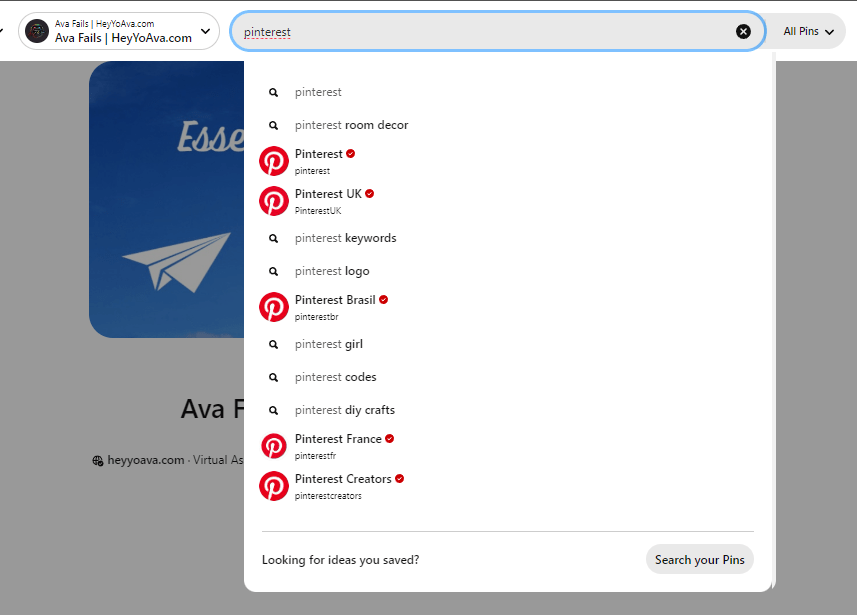
Let’s try something else. I’m into vintage radios. I have a Pinterest Board with nearly 1000 Pins dedicated to that niche. This would be one of my residual personal boards that I refuse to part with. More on that in a second.
A search for “vintage radio” suggested “vintage radio aesthetic”, “vintage radio cabinet”, and “vintage radio decor”. These would make great board titles for a Pinterest account dedicated to vintage radios!
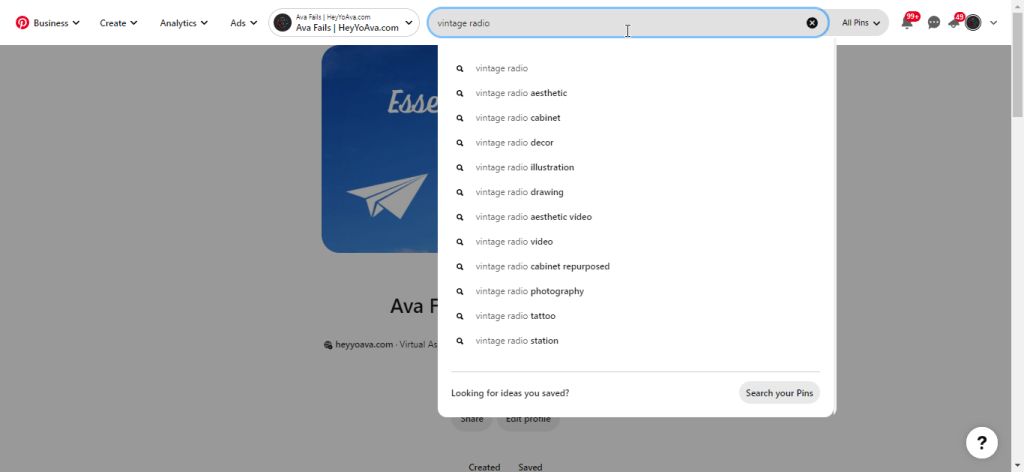
It gets even better when I add an “s” on the end of that keyword. I get terms like “vintage radios for sale”. Boom! So just play around with it and see what you can come up with.
After looking around a bit and finding a few places to focus, you’re ready to start pinning and create some boards!
Creating Your First Pin
The Board used to come before the Pin, but Pinterest has changed their processes over the years.
I think the best way to get started is to just look around and see what interests you that other users have shared.
You will need to add some interests first and Pinterest may prompt you to do this when you create your account. To add more, visit your settings by clicking your profile image in the top-right corner and select Settings from the drop-down menu.
Click Tune your home feed in the left navigation and click the Interests tab.
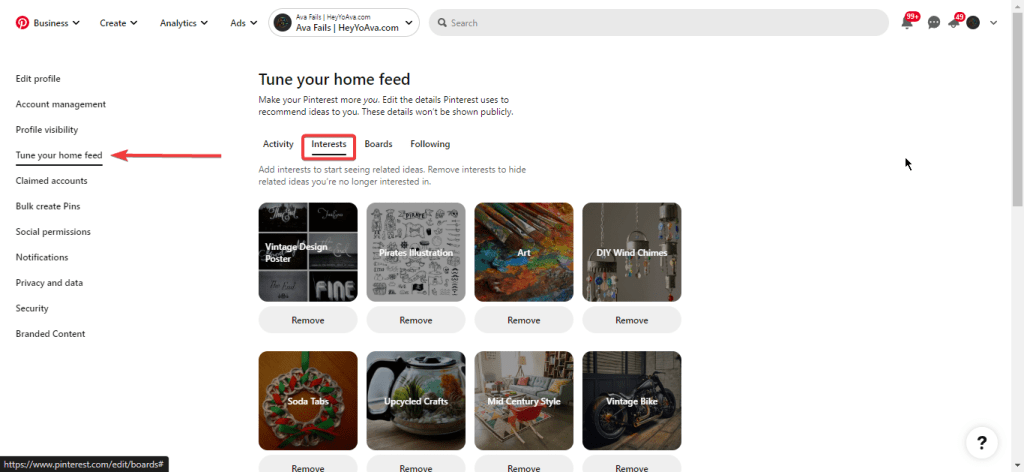
Now, click Business in the top-left corner and select Home feed from the drop-down menu.
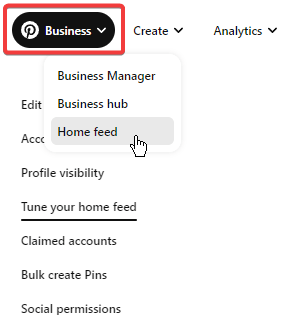
Have a look around. If you see something that catches your eye, hover your cursor over the image. Click the red Save button. Since you may not have any boards, click + Create board at the bottom. Otherwise, Pinterest will suggest which board to post the pin to and you can just click Save to add the pin. You can also choose a different existing board from the drop-down menu.
Remember, you need 10 boards with 10 pins each to get rolling. Work on creating the first nine.
Creating Pins from Your Own Content
For your 10th Board, create a “Best of” Board for your brand. You might use “Best of [Your Website]”. In any case, you want this to be your best content.
To create a Pin, click the Create in the top navigation and select Create Pin from the drop-down menu.
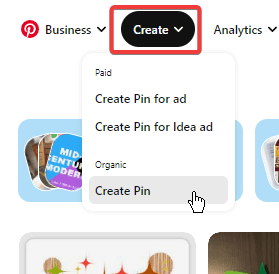
Fill out your Pin completely as follows:
- Drag and drop your image – Or you can simply click to upload your image or video. If you already have Pinterest-ready images inside your content, you can save it from your site.
- Title – This should be the title of your content and include your keywords. If I were to use my previous vintage radios example, an effective Pin title would be something like “Vintage Radio – Motorola Brand” or something like that.
- Description – Write a couple of sentences including keywords and a hashtag or two as well.
- URL – Put in your link, of course! This could be to a blog post or even a product.
- Board – Choose the Board where you want this Pin to reside. You can also create Boards from this interface.
- Tagged topics – This is for your use only. Other Pinterest users will not see your tags. I don’t put anything here.
- Publish at a later date – You can use this toggle to schedule your Pins.
- More Options – In here your will find toggles to turn off comments and show similar products alongside your Pin.
That’s it. Once you’re done, click the red Publish button in the top-right corner.
Congratulations, you’ve created your first Pin!
Repeat the process for all 10 pieces of content you are saving to your “Best of” Board. This one is for your content only and should be the first board listed on your Boards page. Pinterest has a simple drag and drop interface, so if this board isn’t in the first spot, simply drag and drop it there.
NOTE: Your All Pins board is first by default and can’t be moved.
Download the Mobile App
The Pinterest mobile app is better than the website. Now you have all of your ideas in your pocket!
The mobile app has some features for populating your Boards that you can’t get on the web, so if you’ve been working from your computer thus far, you definitely want to grab the app.
If you’ve been on your phone this whole time and you’re wondering what in the world I’m doing and where I’m finding half this stuff, check Pinterest on your computer! Sorry, I’ll go back and mention that at the beginning!
Pinning Content From Others
Once you have your “Best of” Board under control, you can continue to populate your account. Peruse your home feed and Pin away!
If you’re on the mobile app and you have an existing Board that already has some Pins, you can go directly to your Board and tap More ideas at the top.
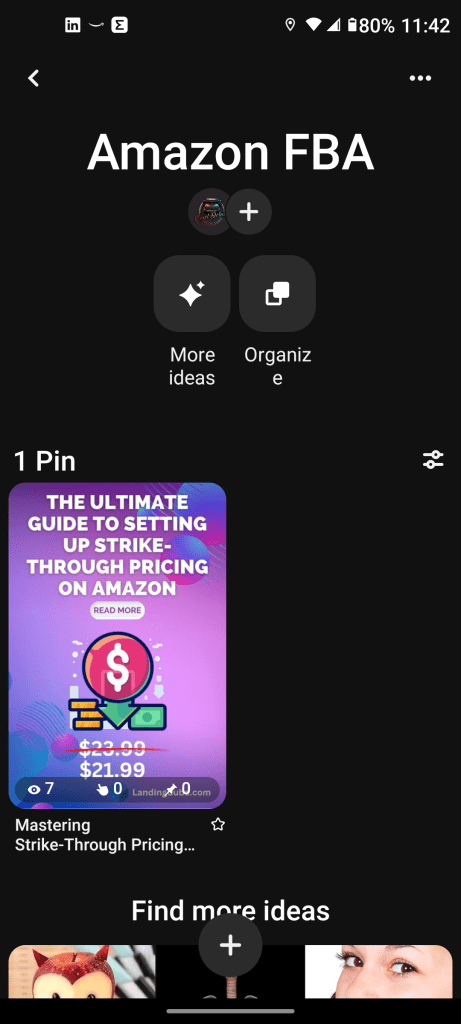
Then just click the Pin icon in the lower right corner of the images to quickly save tons of Pins to that Board.
Find New Content
If you want to see some new stuff that’s not in your feed or based on Boards you already have, use Pinterest search. Pinterest is a search engine at its core, so this is a robust feature that will get you many results.
Actually click through and see what the Pin is all about before you decide to save it to your board.
I typed “make money online” in and found there were many images optimized for Pinterest in that niche.
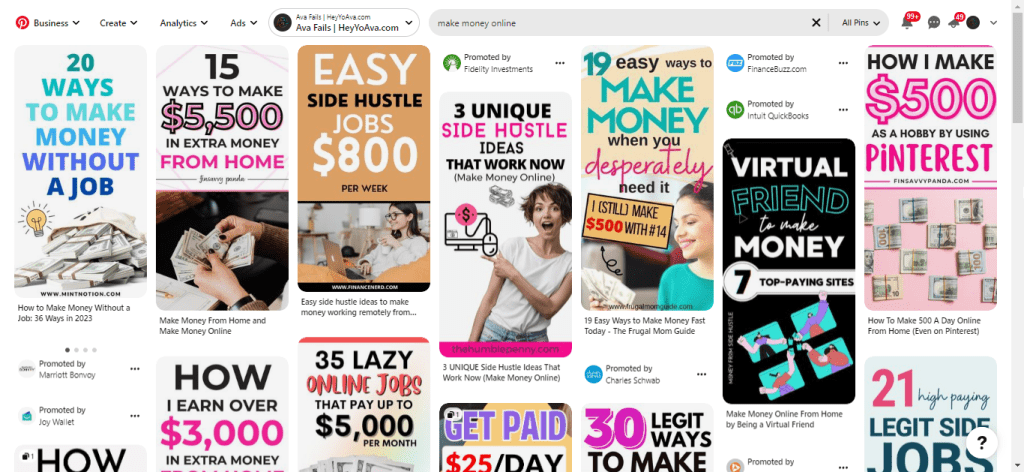
Before you begin pinning wildly to populate your Boards, I strongly suggest that you actually click through each Pin before you select it. Curate the content. Choosing Pins willy-nilly that link to mediocre content will affect the overall performance of your Pinterest account.
This is one mistake I’ve made in the past with my own account.
I’ve actually removed Boards that had Pins to crummy content. Now, I click through and only pin items with excellent content. Let me just note here, that I’m speaking only for those Boards on my account directly aimed at my business. I still have a ton of personal boards too.
I use Cover images on my boards to differentiate between the two. Let’s talk about that a bit.
Optimizing Your Pinterest Boards
We’ve covered how to create Pins, optimize them, and how to create Boards. We need to talk about optimizing your Boards. This is all part of the process to get Pinterest monthly views.
Once you’ve created a Board, you can edit it.
Navigate directly to the Board you’re ready to optimize. Click the ellipsis (three dots) menu next the Board title and select Edit board.
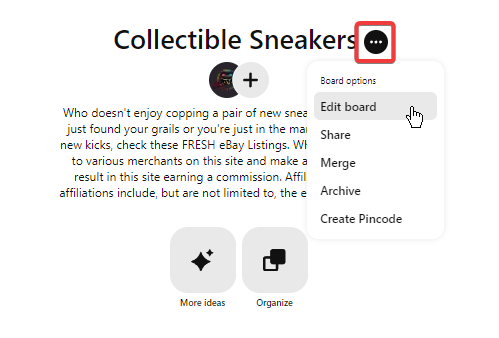
Now, we’re delving into the secret to my 2.8 million Pinterest monthly views. This Collectible Sneakers Board is one of my main niches. Collectible sneakers are HUGE. If you have any old Jordans laying around the house, they might be worth $$$$. More on that later.
Optimize your Board as follows:
- Cover – You need a cover image. Either use your favorite pin from your Board, or create a branded cover like you see on my account. This is one of those areas where vertical images aren’t great because the Cover images are square. I use Canva and just create a simple image using their Logo template.You will need to save your cover as a normal Pin first to have the option to make it your cover.I can tell you that these images are important enough that Pinterest moved them from the last option in this edit screen to the top.
- Name – It may not be necessary to change the name you originally gave your Board, but if you have a better idea, here’s the place to fix it. If you are using your account for marketing/branding, use keywords and brand names.
- Description – Write a couple of sentences that include your keyword detailing what this board is about overall.
- Collaborators – If you’d like to create a Group Board that other users can pin to, you can add those people here. Group Boards are a whole other animal that could be very useful in your Pinterest Repoitoire. We’ll talk about them a little later.
- Settings – Use the checkboxes to create private boards or see Pins related to this topic in your home feed.
- Actions – If you ever need to delete a Board, this is where you do it.
Once you are done editing, click the red Done button.
Pinterest Group Boards
Group Boards are a great way to reach new potential audience members. If you have content that is relevant to a Group Board, don’t hesitate to drop your Pin there in addition to your own Board.
To find Group Boards, look for high-profile Pinterest users in your niche. You do this by searching for you niche in Pinterest search, and then click the Profiles button to the far right in the filters bar.
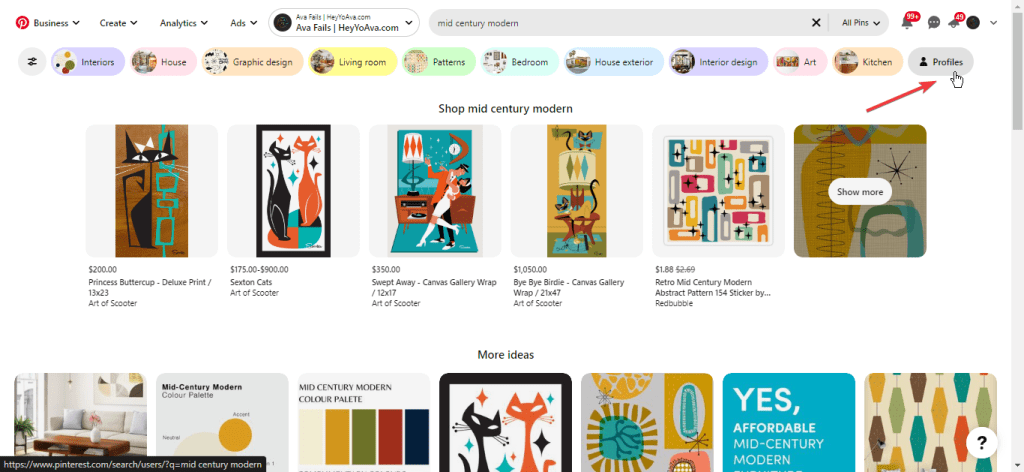
High profile users will have high follower counts. Avoid brands.
Browse through their Boards. The odds are good that they have some Group Boards already set up that you can apply to join. You can also use PinGroupie to find Group Boards.
You’ll recognize Group Boards by the multiple circles underneath them in the Boards screen.
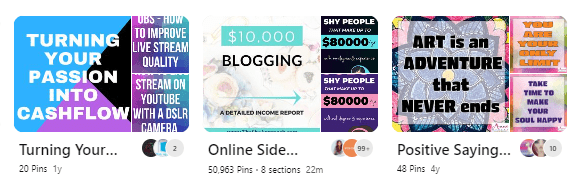
The criteria to apply and get accepted will vary by user.
Pin your best content regularly to those Group Boards, and you’ll gain followers from there.
So, How Do I Increase My Pinterest Monthly Views to the Tune of 2.8 Million?
I discovered it quite by accident and well off the beaten path of how to Pinterest guides and courses. I could easily sell what I’m about to tell you, so if you get value from this content, please consider sharing it on social media.
In a quest to make a little cash and automate the entire process, I incorporated some free tools to post to my niche Pinterest Boards.
This entailed joining the eBay affiliate program and using IFTTT to post listings automatically, as sellers added them to eBay. For example, I mentioned the Collectible Sneakers board. I grabbed the URL for the RSS feed for that category from the eBay Partner Network, and plugged that into the IF statement on IFTTT. Then I selected my Pinterest board as the THAT statement.
Each time someone listed a new pair of collectible sneakers on eBay, it was automatically added to my Board with my affiliate link. Boom. Bank.
This worked GREAT and I was making on average $100 per month very quickly.
While I was ruminating on how I could scale this system up to make even more, eBay stopped generating RSS feeds.
To this point, the system I was using was free, so everything I was making was profit and it was truly on autopilot. I set everything up once and it just ran and made me money 24/7. It was indeed too good to be true.
I found a service that would generate RSS feeds from eBay categories and I was back in business. It was $10 per month, but I was making $100. No problem.
Then Pinterest killed IFTTT. They still are not an available service through that platform.
My earnings went to zero as my monthly views dwindled.
Eventually, I decided to set up my own websites with my most popular niches. I bought 6 domains and starting setting up my websites on WordPress. I used the RSS feed service to create posts, and then I had to find a plugin that would post them automatically to Pinterest.
The plugins averaged $20 to $50 to buy and were clunky and hard to set up. They didn’t run near as smoothly as my previous system. Plus, it was expensive! I got my domains on sale, but I still had to pay for hosting for all of those websites!
I abandoned the project.
Most recently, I found a service called dlvr.it that would auto post to Pinterest. I still had my campaigns all set up in the eBay Partner Network and some of my RSS feeds were still partially active. This new service was $15 per month. That, coupled with the RSS feed service was $25 per month. Still worth it to make $100 in my book.
The problem is that I never got back up that $100 mark.
So, currently, I’m just riding the success of my previous endeavors.
The main takeaway is that more Pins = more monthly views.
The more Pins you create, the more views you will get. It’s been a couple of months and my Pinterest monthly views haven’t started to fall off yet, so I’ve just been pinning content from others.
At this point, I still have the option of creating the content manually by going to eBay and creating Pins using their tool. This would allow me to curate the best of the best rather than just dumping everything onto my Boards, so I will dedicate some time to do this.
The secondary takeaway is that Pinterest is GREAT for affiliate marketing. They don’t like it, but if you have reviews on your site or you have landing pages for different products and offers, create a Pin or 10 and market your content on Pinterest. If you’re not doing so, you’re leaving money on the table. Just make sure you link to your website and not to your affiliate links directly. It’s simple as that.
Pinterest users are buyers!
Whether you are creating content, selling products and services, or promoting offers from elsewhere, throw a post on Pinterest!
If you have a blog, create a Pinterest image for every post so others can easily Pin your content right from your website. If you need some more content for your Boards, consider pinning my image above! It’s a win-win!
Pinning Your Own Content with Marketing in Mind
If you are or intend to use Pinterest to market your brand, here are a few pointers to keep in mind.
When you’re pinning your own content, you want to use the vertical images that Pinterest recommends. Pinterest likes the 2:3 aspect ratio, so they recommend that your pins be 1000Wx1500H pixels.
Opinions and practices here vary wildly. I’ll stick to Pinterest’s own suggestion myself.
You can easily create Pinterest images in Canva and there are hundreds of tutorials for Canva on YouTube. Here’s one specifically for creating Pinterest Pins.
I could sit here and tell you 17 rules about creating Pinterest images, but I think the best teacher is to go on Pinterest, type in your keyword and see what catches your eye. Duplicate the general idea of what you like in accordance with your brand.
Create at least 10 images for 10 pieces of content you want to share…100 Pins total. I told you it was work!
Here’s a quick and dirty tutorial to help you create a lot of Pins quickly.
Getting Followers
You’re going to get a decent amount of followers organically just from pinning regularly. If you set up your account as I’ve outlined in this post, then Pinterest’s algorithm will help you here as well.
As with nearly all other social media platforms, you can boost your acquisition of new followers by following others, finding people with a lot of followers and following their followers, and by finding and pinning to Group Boards.
Happy Pinning!
That’s it! I hope you found value in this content! I put quite a bit of effort into creating it. Even so, I encourage you to keep seeking information on becoming an even better Pinterest user because it will only benefit you.
Michelle Schroeder of Making Sense of Cents once said that half of her traffic comes from Pinterest. If you’re not familiar with Michelle, she earns 6 figures every month with her blog, and I’d venture to say a good bit of her momentum came from her efforts on Pinterest.
She’s not the only one, there’s a lot of blogs out there building traffic from Pinterest! That’s not all, many people in e-commerce also utilize Pinterest to send traffic to their online stores and products. I bought an Etsy course once and the big traffic and sales secret was Pinterest! It can be a total game changer!
There are things we didn’t even cover like Pin carousels, creating Pins where users can buy directly on Pinterest or videos! TikTok (and Reels) videos are the perfect size for Pinterest!
As I said at the beginning of this post, I’m no expert when it comes to Pinterest. I’m a floundering fangirl at best, but my 2.8 million monthly views speak for themselves. I must be doing something right!