Last Updated on September 28, 2022 by Ava

In a hurry? Grab the PDF version of this post <<< -OR- Pin it to Read Later.
This episode is sponsored by Audible.
Audible has the biggest selection of audio books hands down. You can listen anytime, anywhere.
Sign up for a FREE 30-day trial and try the service out. You do NOT have to have a paid subscription to to use free promo book codes.
Get 2 free books when you sign up with Audible today!
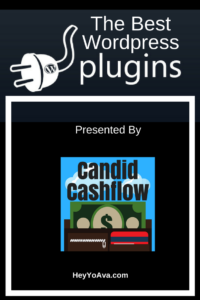 Podcast Update
Podcast Update
Since this is the 20th Episode of The Candid Cashflow Podcast, I wanted to do a little update rather than dedicating an entire episode as I did with the Episode 10.
Things are rolling along. The Candid Cashflow Podcast is entering its 4th full month of broadcasting. My initial commitment was 6 months as suggested by Pat Flynn in his podcasting tutorial.
I still really enjoy producing the show, but there’s a stagnant feel to what I’m doing. I am still operating without the benefit of audience feedback. I don’t know if it’s good, boring, dumb, or brilliant.
I’m fairly certain that I haven’t generated any affiliate revenue although I haven’t checked EVERY dashboard.
In the last 10 episodes, we have expanded our distribution to include Anchor.fm and Spotify! In fact, the show is probably available via your favorite listening app. Find out and subscribe by visiting HeyYoAva.com/CandidCashflow.
I started and stopped a weekly Newsletter. I couldn’t justify the time I was putting in with the results I was getting which were nil.
The only other significant change is that I’m now writing my shows directly into my blog rather than writing them out in a notebook first and then typing them. This saves me probably about 2 or 3 hours of production time, and a lot of paper!
Oh, I almost forgot! My biggest month so far was March with 224 downloads! That was super exciting because I had experienced a decline in February and was becoming concerned that it might be a trend.
7 days into April, and I already have 66 downloads, so it’s shaping up nicely.
I’m not sure what the future holds for The Candid Cashflow Podcast. I’m still having fun with it in spite of the slow growth and complete lack of revenue.
I’ve had to even put other personal projects further down my list to bring the show to you consistently each week. One project is significant because it’s going to be my first legit business 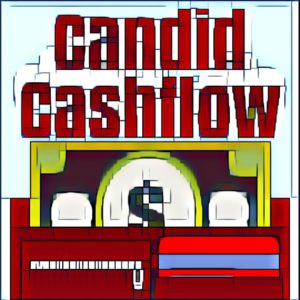 launch with an LLC and the whole nine yards.
launch with an LLC and the whole nine yards.
Giving it second chair to The Candid Cashflow Podcast has meant a really slow build to that launch, but it’s allowed me to not burn out on the idea so quickly as I have with other endeavors in the past.
Once that project is up and running, The Candid Cashflow Podcast may evolve into something completely different. I just don’t know yet. Stay tuned. I guarantee it will be an adventure.
If you’ve been waiting for me to hurry up and talk about WordPress plugins, I hope you used that 2x feature!
WordPress Plugins Overview
 As of this writing, there are more than 51,000 plugins in the WordPress repository. That’s a lot of solved problems, added functions, streamlined operations, and workarounds. It’s amazing, but it can be overwhelming as well if you are new to WordPress.
As of this writing, there are more than 51,000 plugins in the WordPress repository. That’s a lot of solved problems, added functions, streamlined operations, and workarounds. It’s amazing, but it can be overwhelming as well if you are new to WordPress.
If you’re interested in understanding why WordPress is the best choice for the website to run your business, be sure to check out last week’s episode of The Candid Cashflow Podcast where we discussed all the reasons why you should choose WordPress. Those 51,000+ plugins are a big part of those reasons.
I’ve been working with WordPress for 12 years now, and I’ve found that I stick to the same plugins for the most part. Once in a while, something better will come out and I’ll make the switch, but most of the plugins I use, I’ve been using long-term.
I use plugins to handle the following:
- Website backups
- Website security – Sometimes, your webhost will handle these first 2 for you, but I’d rather be in control of my own destiny. I don’t pay the extra fees. I back up and secure my WordPress sites myself.
- SEO
- Links
- Memberships
- Social Media sharing
- My contact form
- Caching
- Legalese
- Spam
So this episode is going to be chock full of which plugins I use over and over, why, how much, and whatever else is relevant. Stay tuned!
Can You Have Too Many WordPress Plugins?
The answer is yes and no. Rather than focusing on quantity here, you want to focus on quality.  When you are considering a new plugin for your WordPress site, only choose plugins that meet the following criteria:
When you are considering a new plugin for your WordPress site, only choose plugins that meet the following criteria:
- Have a high star rating for a high number of installs
- Have been recently updated
- Are compatible with your version of WordPress
All of this information is readily available at a glance in the repository available through your WordPress Dashboard.
The more plugins you have installed, the more code a browser has to load to display your website. Too many low-quality plugins can slow down your site and increase your bounce rate. Sticking to these criteria and culling problematic plugins will keep you online successfully.
If you come across a site that you suspect is running WordPress with a unique functionality that you’d like to duplicate, you can usually find out what theme and plugins they are using by plugging in the URL at WPThemeDetector.com.
Now, let’s talk plugins!

Best WordPress Plugins That I Use With Every Install
Bare bones WordPress is good, but you can’t do a lot with it if you don’t install some plugins. HeyYoAva.com currently has 23 plugins installed and activated. Let’s find out what the majority of them are and what they do.
Please note that all of these plugins are available via the Add New button in your Plugins menu from your WordPress dashboard. Simply type the name in the search.
These plugins are all FREE or I use the free version unless otherwise indicated.
1. All-In-One WP Migration
All-In-One WP Migration is a fairly new addition to my repertoire. This plugin is GREAT for backing up your WordPress site, but it’s main gig is WordPress migration. I used this plugin to move my website from my old host to HostGator just a few months ago. I also moved several client sites at the same time, and this plugin worked like a charm. All of the sites I moved look and function like they are supposed to. It’s like they were here all along. I recommend this one to anyone who wants to move or back up their site. This is actually a pretty costly service if you go looking to hire someone to do it for you.
2. Blubrry PowerPress
This plugin allows me to embed that cute little audio player in my blog posts for my podcast. That’s pretty much it. I’m normally not a fan of one-trick ponies, but I have no complaints here.
3. Broken Link Checker
This is one of several plugins that I use for SEO. Having broken links on your website can damage your 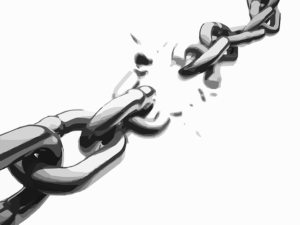 rankings. This plugin notifies me via email and my Dashboard if I have any broken links on my site. I can then go in and edit the link, remove it, or simply unlink it to remedy the problem. If I choose to edit the link, Broken Link Checker will scan Archive.org for a replacement link that I can select with one click. If you do a lot of linking, this is a must-have.
rankings. This plugin notifies me via email and my Dashboard if I have any broken links on my site. I can then go in and edit the link, remove it, or simply unlink it to remedy the problem. If I choose to edit the link, Broken Link Checker will scan Archive.org for a replacement link that I can select with one click. If you do a lot of linking, this is a must-have.
4. Contact Form 7
This is the old faithful of contact form plugins. It installs with a basic contact form already created for you. You can customize the form, add a captcha, and install it easily on your contact page with a shortcode. Once your form is configured, you can simply give your contact page URL to potential clients and contacts without disclosing your email address. They can then contact you, and the email is sent directly to the inbox your specify in the settings. At that point you can decide if you’d like to respond with your email address or not.
5. HelloBar
This is just a simple little plugin that allows me to embed my Hello Bar in my website. Hello Bar is the opt-in that resides at the top of the page all across HeyYoAva.com. Get your own by clicking the link above ^. This free tool is put out by Neil Patel.
6. Page Builder by SiteOrigin
This is a free page builder. I like it because of the simple interface and ability to add widgets into any Page or Post on my site. To see an example of what it does, you can visit the What I Do page of my website at https://heyyoava.com/skills/ . I have this Page arranged in a grid with clickable a square icon representing each of my skills. Page Builder by SiteOrigin holds all of that in place. There is no way I could duplicate that Page using the plain WordPress editor.
 7. Paid Memberships Pro
7. Paid Memberships Pro
If you’ve ever wanted a membership site, this is the plugin to use to get it done. Paid Memberships Pro will auto-generate the extra members pages you need. You can integrate PayPal into the plugin to accept recurring payments for memberships. You get all the functionality here without the cost. Should you choose a paid option, really the only thing you’re paying for is support from the plugin developers. If you’re the DIY type who can figure most things out with good online documentation, there’s no need to pay for this plugin.
8. Pretty Links
This is one of those plugins that once you start using it, you can’t do without it. What Pretty Links does is it allows you to link to ANYTHING under the sun using your own domain and an easy-to-remember subdomain. For example, I link all of my show notes using Pretty Links. My show notes are PDFs hosted on my Google Drive, so the URL is anything but friendly and definitely not memorable. So, I use Pretty Links. The show notes link for this episode is HeyYoAva.com/Episode20. The link for episode 10? It’s HeyYoAva.com/Episode10. Easy peasy. You can also use Pretty Links for affiliate links and any link you want to associate with your website. I LOVE this plugin.
9. Quick Page/Post Redirects
This plugin is outdated. It hasn’t been updated in 2 years, so it’s time to find a new alternative. Old plugins that haven’t been recently updated can pose a security risk for your website. I’m simply going to go in the repository via my WordPress Dashboard and see if I can find a newer plugin. Luckily, this plugin has an export feature where I can export my redirects and hopefully import them into the new plugin. So, I’ll go ahead and do that. Then I’ll deactivate this plugin because having 2 plugins that perform a similar function can cause conflicts in your site or even break it. Let’s see what we can find.
plugins that haven’t been recently updated can pose a security risk for your website. I’m simply going to go in the repository via my WordPress Dashboard and see if I can find a newer plugin. Luckily, this plugin has an export feature where I can export my redirects and hopefully import them into the new plugin. So, I’ll go ahead and do that. Then I’ll deactivate this plugin because having 2 plugins that perform a similar function can cause conflicts in your site or even break it. Let’s see what we can find.
I searched the repository and found Redirection. The purpose here is to manage 301 or permanent redirects for your website. Sometimes you may find it necessary to permanently change the URL of a Page or Post. So Google doesn’t get confused and penalize you, it’s important to create a 301 redirect that displays the new Page or Post when the old URL is typed in.
So, I’ve effectively replaced an outdated plugin. I did run into a problem though. The export feature of the previous plugin outputs a text file while the new one only accepts an Excel file. Luckily, I only had a couple redirects which I can put into the new plugin manually.
10. SiteOrigin Widgets Bundle
This is just a little extra plugin that provides additional widgets for use with the SiteOrigin Page Builder. It includes things like a call to action, buttons, social links, editor, and a bunch of other little tools to enhance your content. It’s totally worth having!
 11. Slimstat Analytics
11. Slimstat Analytics
This one is kind of a guilty pleasure of mine. I find Google Analytics difficult to navigate and understand. Slimstat tells me the stats I want to know in simple terms and graphs that I can easily understand. I can also exclude myself from being tracked. So, while I’m still plugged in with Google Analytics, I’m able to make more sense of what is going on with my website using Slimstat.
12. TablePress
I admit that I’m long overdue in making a donation to some of these developers and TablePress is certainly one of those. Sometimes organizing data in a table not only makes it look better, but it also make it easier to read and analyze. TablePress allows you to build tables in your Dashboard and then insert them in your Posts and Pages using shortcodes. You can then edit and update the table data, and it updates in your content dynamically. You can see TablePress in action in the blog post that corresponds with Episode 16 at https://heyyoava.com/sell-t-shirts-online/. That was the episode in which I discussed selling t-shirts online and had some data to display regarding the top t-shirt sites and their traffic.
13. Tracking Code Manager
This is another outdated plugin. It hasn’t been updated in 7 months. The purpose of it is to maintain all of your tracking codes like Pinterest, Facebook pixels, and Google Analytics in one simple spot in your Dashboard rather than having to put them directly in your theme files which get deleted each time a new update is released anyway.
It’s a great concept, so let’s find an alternative. I searched the repository and actually found a better option that will kill 2 birds with one stone called simply Header and Footer Scripts. This plugin doesn’t have limitations on how many codes you can add the way the Tracking Code Manager plugin does. You just need to keep up with what is what using HTML comments.
14. Ultimate Social Media Plus
Social Media sharing plugins are a dime a dozen. I use this one on HeyYoAva.com and I use Social Warfare on my other site. They both work fine and serve their purpose in providing share buttons to my readers as well as options for floating buttons and more.
15. Updraft Plus
I use Updraft to back up my site to my Dropbox. This is really just an added layer of protection since I can download a complete database backup using All-In-One WP Migration. I like Updraft because I can keep 2 backups at a time and it automatically replaces old ones. It can also be automated with the premium version. It’s just a good product.
16. WP Smush
This one compresses your images. Blogging is an image-heavy endeavor, and all of those images loading can slow down your site. Slow sites are bad for SEO and stuff, so we smush the images. This plugin compresses all of your images upon install and then it does it automatically when you upload new ones. I haven’t noticed any blurriness or loss in quality, so it’s a win for me. I’m sure that I learned about this plugin researching how to optimize my websites for the search engines. This one helps with speed.
17. WP Super Cache
This plugin comes from the developers of WordPress, and that’s enough reason to like and use it. This one caches your website to help with speed issues as well. Cached websites load more quickly.
 18. WP Insert
18. WP Insert
This is another plugin that isn’t a requirement, but I just like it. Technically, I could install the plugin, use it, and then uninstall it to save bandwidth, but I doubt it does much extraneous loading.
I use WP Insert to generate my legal Pages like my Privacy Policy and Terms and Conditions. That’s not even its main schtick though. It was designed to insert Adsense ads into your Posts and Pages. Since I don’t use Adsense, I find it useful for creating my Legal menu…especially on new sites. It auto-generates the content and all I have to do is fill in my website details and publish them. Since these pages aren’t indexed by the search engines anyway, this plugin makes quick work of them. If you do any affiliate marketing or advertising, these Pages are required by Google.
19. WP Optimize
WP Optimize comes from the same people who developed Updraft. This plugin cleans up your database of extra junk you don’t need like spam comments and Post or Page revisions. WordPress saves a version of your Posts and Pages in the database each time you make an update. For example, I’m on my 4th revision of this post currently. I usually have 8 or so before it’s all said and done.Once your Post and Pages are finalized, all of that versioning is really unnecessary and can bog down your website. I definitely don’t need 8 copies of all of my blog posts. WP Optimized removes it all and optimizes your database.
20. WP Spamshield
This is another one of those situations where I use a couple plugins to accomplish the same things on different websites. The main purpose of WP Spamshield is to reduce spam comments. There are a lot of bots and programs out there that spammers create and run specifically to hit WordPress websites. WP Spamshield protects you from that type of activity. Anti-Spam also does the same thing just as well. I used these to replace Akismet when it became a paid service. Akismet is an anti-spam plugin that installs automatically with every new WordPress website. I remove it in favor of one of these alternatives, and I’ve never had any problems with spam using any of the three.
21. Yoast SEO
Have we saved the best for last? Pretty much! I discussed WordPress SEO in more detail in Episode 18 of The Candid Cashflow Podcast. Yoast is like having your own personal SEO in a box. You don’t even need to hire anyone for SEO if you’re using WordPress and Yoast. Seriously! The interface is easy to understand and you can optimize your site quite effectively following their simple tips for each Post and Page. I used to use All-In-One SEO Pack for this purpose until Yoast came out and I’ve used it ever since. It’s just a superior plugin.
That’s a Wrap
This episode is putting the long in long form content! The cool thing about lists like this one is that you can gain an overview of the subject matter quickly. If you installed and started using these plugins today, you’d be an authority on using them in a short amount of time. Heck, you may find yourself creating your own list in the future!
If you enjoyed this episode of The Candid Cashflow Podcast, I hope you will consider subscribing. You can do so in your favorite app at HeyYoAva.com/CandidCashflow.
I release a new episode each Wednesday.
Until next time, turning your passion into cashflow!
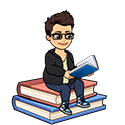
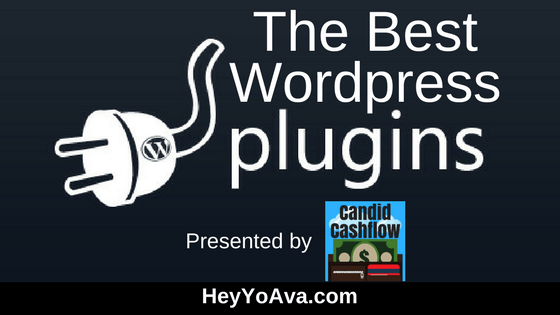
Great collection. If you want to monitor and keep track of all the activities occurs on the admin side then you can try User Activity Log WordPress plugin. It provides a very easy user interface to manage your site’s user roles.
Thanks for your comment, Marry. I don’t currently have a use for this plugin, but someone who comes across this might…especially if they are running a membership site, so thanks for sharing.